Google Chrome was developed and released by Google in 2008. It’s a quite popular browser on Microsoft Windows, Linux, MacOS. It also supports mobile devices such as Android and iOS. In today’s post, we will discuss how we can deploy or install Chrome browser using Intune on remote devices.
- Go to the following URL and download “Chrome bundle for Windows 64-bit”
https://chromeenterprise.google/browser/download/

- Extract the zip file and find the file “GoogleChromeStandaloneEnterprise64.msi” in the Installer folder.
- Navigate to Intune Endpoint Manager
https://endpoint.microsoft.com/
- Select Apps and All Apps, then Click on Add App

- Select App type as “Line-of-business app”

- You can change Name and Description, Enter Publisher name

- Select Scope tags if you are using tags

- Add group is required to install Chrome on devices
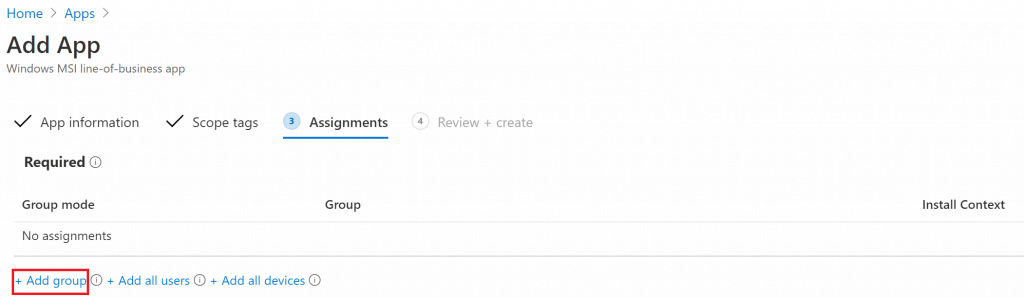
- Click Create to start the deployment





0 commenti:
Post a Comment
Give me you feedback!